Earlier this month I gave a talk at QCon London titled How the HotSpot and Graal JVMs execute Java Code. I have re-branded this talk to have the slightly more descriptive title for the LJC “How the JVM Executes Java: Evolving Compilation with Graal”. There is a video of this talk from the NY Java Sig. You can also find the slides here.
This blog posts explores how to compile the Graal JIT compiler yourself and use it with a JVM installed on your machine. This is based on an excellent post Understanding How Graal Works - a Java JIT Compiler Written in Java written by Chris Seaton on the subject in 2017. Some of the tooling has moved on, which makes it easier to play with Graal and Graal as a JIT compiler.
Graal Source Code
The first task is to obtain the source code for Graal, which also contains the Open Source code for the Graal Compiler.
mkdir graal-dev
cd graal-dev
git clone https://github.com/oracle/graal.git
MX Tool
mx is a command line based tool for managing the development of (primarily) Java code. It includes a mechanism for specifying the dependencies as well as making it simple to build, test, run, update, etc the code and built artifacts.
We will use the mx tool to build and patch our build of the compiler into a running version of Java.
We can use the graal-dev folder to keep our tools together, you can add mx into your shell profile.
git clone https://github.com/graalvm/mx.git
export PATH=$PWD/mx:$PATH
Building the Compiler
Now we have the source code and the mx tool we will check that we can build the Graal Compiler.
cd graal/compiler/
mx build
You might get an error about not being able to find a JDK e.g. Could not find a JDK.
You can fix this by specifying the location of a Java installation directory, either whilst running the mx command or by following the error to configure the JDK for the suite.
A suite is an mx term for a series of project components, which is configured at a directory level.
On my machine I simply run:
mx --java-home="/Library/Java/JavaVirtualMachines/adoptopenjdk-11.jdk/Contents/Home" build
Using Our Version of the Compiler
Running mx vm within the folder we have just compiled in will patch the JIT compiler into our version of Java.
For example:
$mx --java-home="/Library/Java/JavaVirtualMachines/adoptopenjdk-11.jdk/Contents/Home" vm -version
Updating/creating /Users/jpgough/graal-dev/graal/compiler/mxbuild/darwin-amd64/graaljdks/jdk11-cmp from /Library/Java/JavaVirtualMachines/adoptopenjdk-11.jdk/Contents/Home using intermediate directory /Users/jpgough/graal-dev/graal/compiler/mxbuild/darwin-amd64/graaljdks/tmpcrv05W/jdk11-cmp since /Users/jpgough/graal-dev/graal/compiler/mxbuild/darwin-amd64/graaljdks/jdk11-cmp does not exist
openjdk version "11.0.6" 2020-01-14
OpenJDK Runtime Environment AdoptOpenJDK (build 11.0.6+10)
OpenJDK 64-Bit Server VM AdoptOpenJDK (build 11.0.6+10, mixed mode, sharing)
So far we can’t see any evidence that we are using the compiler that we have just built, we will now try and make an edit and apply it to running a Java application.
Editing the Compiler
The mx tool also supports setup for the well known IDEs by running mx ideinit:
mx --java-home="/Library/Java/JavaVirtualMachines/adoptopenjdk-11.jdk/Contents/Home" ideinit
We can now open the project in Intellij at graal-dev/graal/compiler and it will pick up the settings of the project structure.
We can make a simple edit in the HotSpotGraalCompiler compileMethod(CompilationRequest request) function.
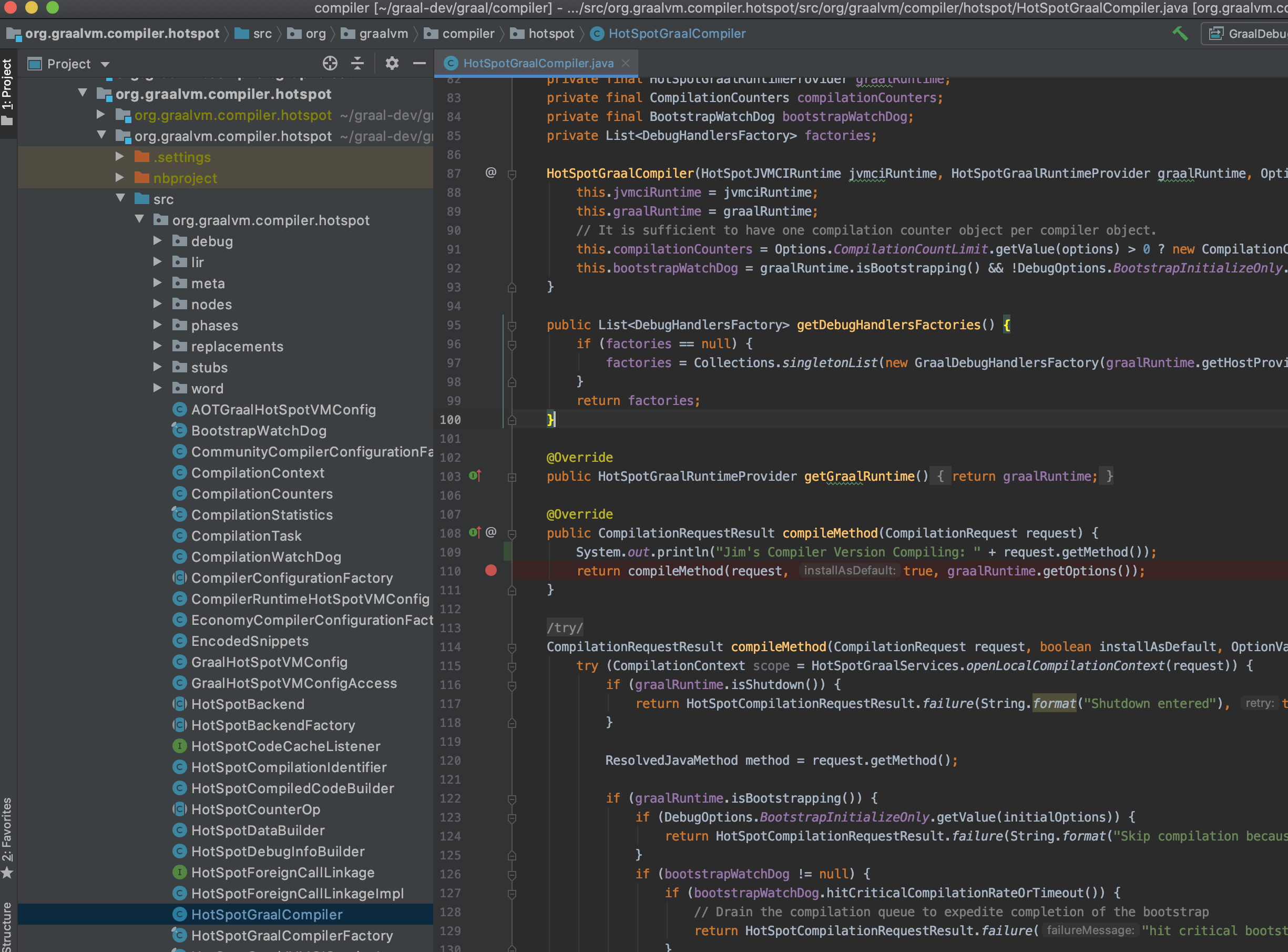
@Override
public CompilationRequestResult compileMethod(CompilationRequest request) {
System.out.println("Jim's Compiler Version Compiling: " + request.getMethod());
return compileMethod(request, true, graalRuntime.getOptions());
}
We can now recompile using mx build and mx vm -version to see it apply to our JVM.
Triggering JIT Compilation
We need a simple class to run our example and observe JIT compilation, let’s adopt a modified HelloWorld.
It might be easiest to place this in graal/compiler for now, and compile it using javac.
public class HelloWorld {
public static void main(String[] args) {
for(int i=0; i < 1_000_000; i++) {
printInt(i);
}
}
public static void printInt(int number) {
System.err.println("Hello World" + number);
}
}
Running the following command we should now see output from our compiler.
mx --java-home /Library/Java/JavaVirtualMachines/adoptopenjdk-11.jdk/Contents/Home vm -XX:+UnlockExperimentalVMOptions -XX:+EnableJVMCI -XX:+UseJVMCICompiler -XX:-TieredCompilation HelloWorld 2> /dev/null
Jim's Compiler Version Compiling: HotSpotMethod<StringLatin1.equals(byte[], byte[])>
Jim's Compiler Version Compiling: HotSpotMethod<StringLatin1.hashCode(byte[])>
You will see quite a lot of output from this, this is the result of the Graal Compiler compiling itself.
This seems weird, but if compilation happens often it makes sense that parts of the compiler written in Java should also be native code.
If you want to filter the compilation to just HelloWorld you can also add the flag -XX:CompileOnly=HelloWorld.
How is a version of Java installed elsewhere on the machine using the Graal compiler?
The running JVM is using the JVMCI - JVM Compiler Interface to allow an alternative compiler to be used at runtime.
-XX:+UnlockExperimentalVMOptions -XX:+EnableJVMCI -XX:+UseJVMCICompiler are the flags that set this up.
Debugging the Compiler
It is also possible to debug the compiler, which can be really useful in understanding the process of JIT compilation.
mx -d triggers the debugger to begin listening for the IDE to connect e.g.
Listening for transport dt_socket at address: 8000
The ideinit also included a debug profile, so you can use this and add a debug into the HotSpotGraalCompiler class and start debugging.

Installing and Using IGV
IGV - Ideal Graph Visualizer is an Enterprise tool from Oracle.
The tool allows you to observe the effects that compilation phases have on the graph.
You can find the installation for IGV at the bottom of the page (you can add this into your graal-dev folder).
You will need an account with Oracle to use this tool.
The run command is the bin folder, if you’re on a mac you may find it easier to use sudo spctl --master-disable temporarily.
You will need to add the following flag -Dgraal.Dump and rerun the application.
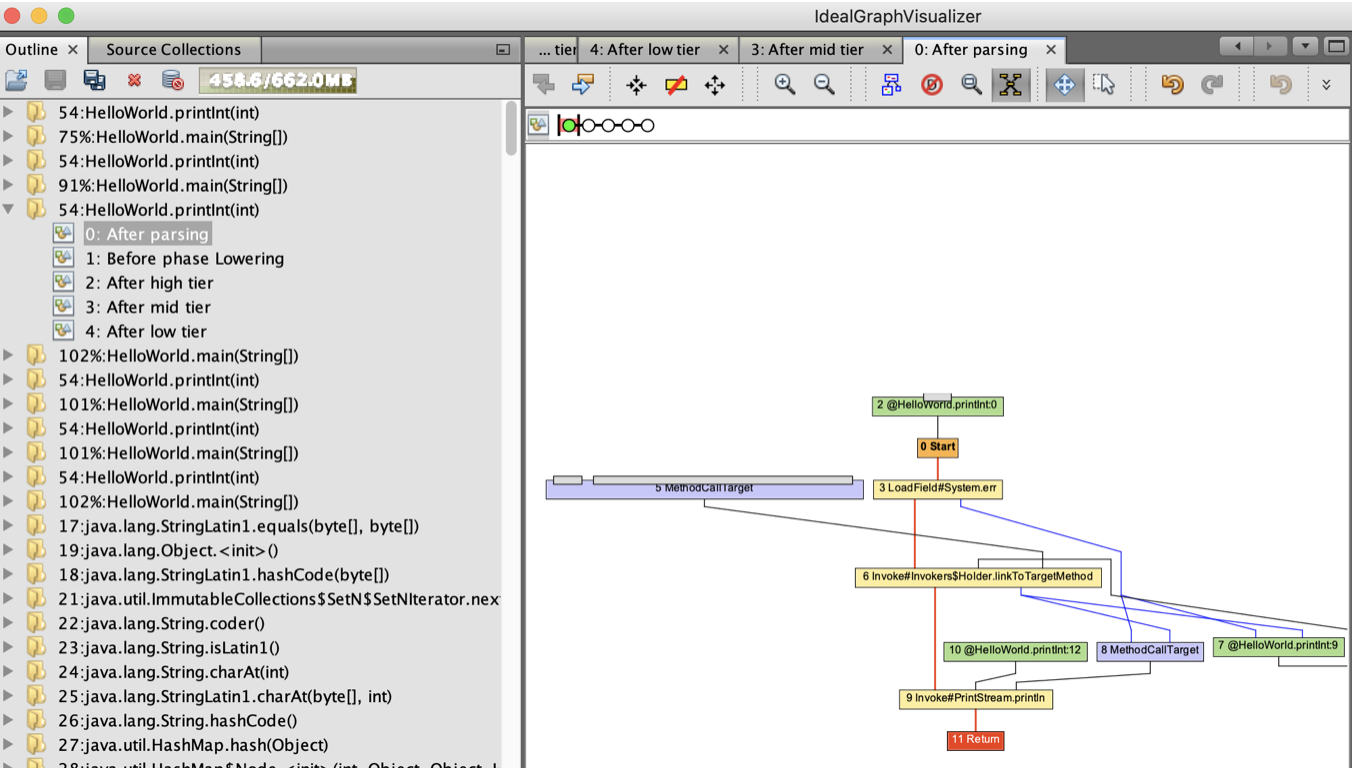
The view of the Graal Graph will then feed into IGV live.
Next Steps
Now you can start exploring or hacking with the Graal Compiler.
All of the Graal compilation tasks are organized into classes named *Phase, so you can use this to take a look at any of the steps you are interested in.